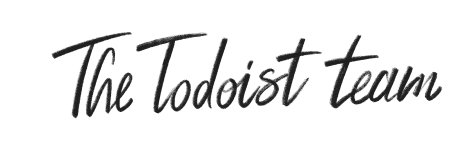To set a deadline when adding a new task, click on the Deadline chip and select a deadline. If this chip is not visible, click on the three dots icon and select Edit Task Actions. Move Deadlines under the Show task actions section and reorder it according to your preference. If you prefer setting up a task’s details while you type, use the {} shortcut. E.g. {tomorrow} sets the task’s deadline as tomorrow. To add or edit deadlines for existing tasks, click on the task to open the task details view. You should see the Deadline field. Open the deadline scheduler and select your desired deadline. Deadlines are present in-app alongside other task attributes. When your deadline is approaching (within 7 days), we will start a countdown to remind you that it is nearing. In the Calendar view, deadlines are highlighted in the All day section so you can’t miss them. You can also navigate to the task details easily from there to make sure you’ve accounted for it in your schedule.
 | Deadlines should be viewed as an informative attribute for you to schedule a suitable date and time to work on your tasks. To get the most out of the feature, we recommend that you only set deadlines for tasks in which missing the deadline has external consequences. |
|
|
|
|